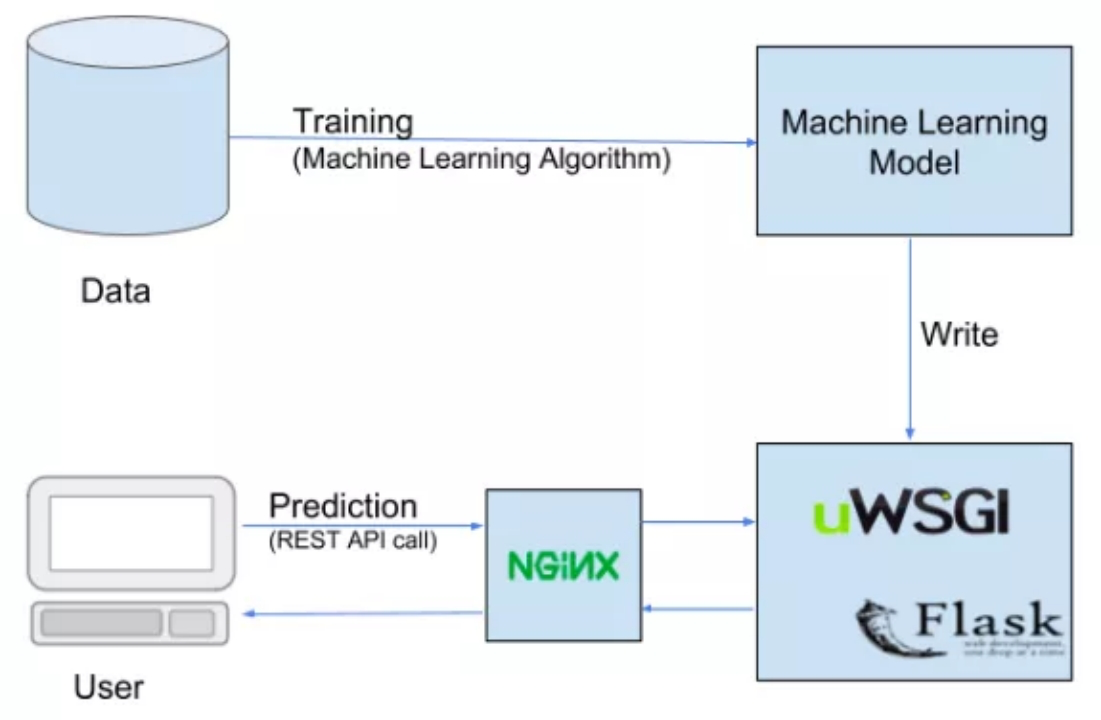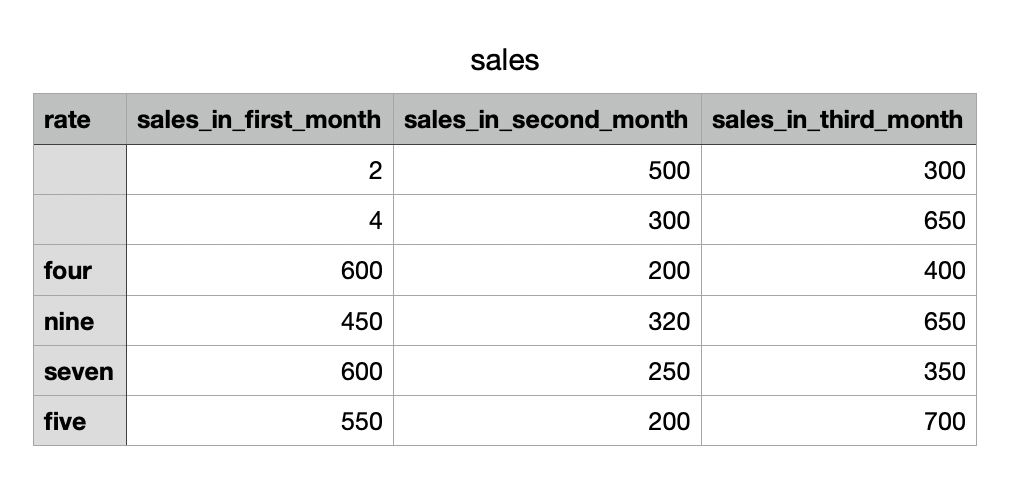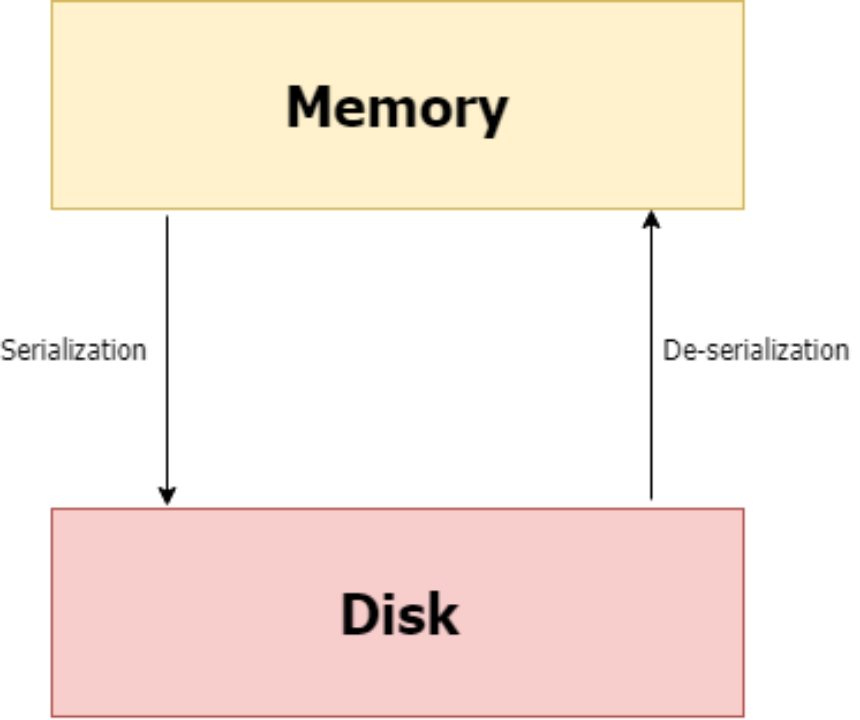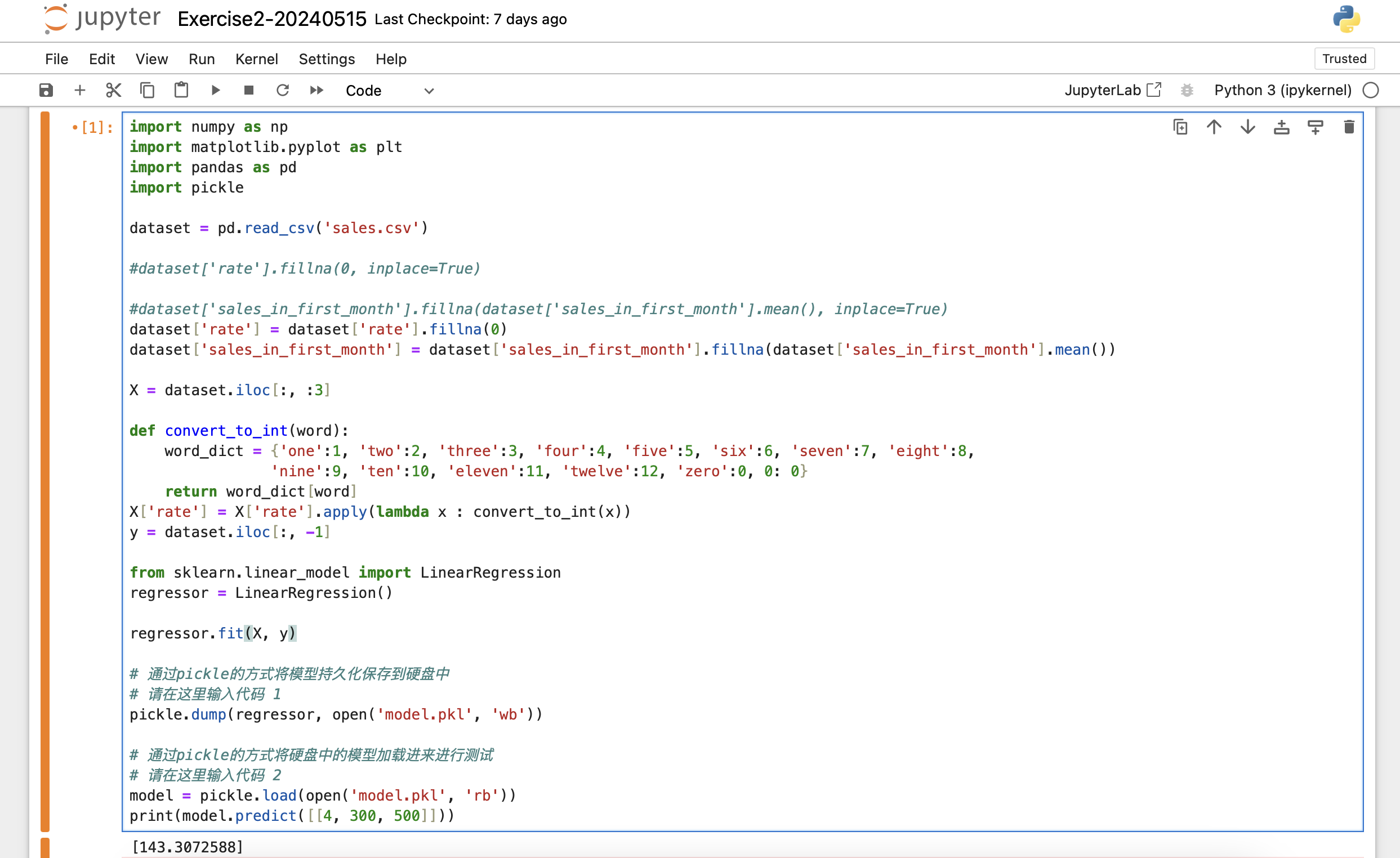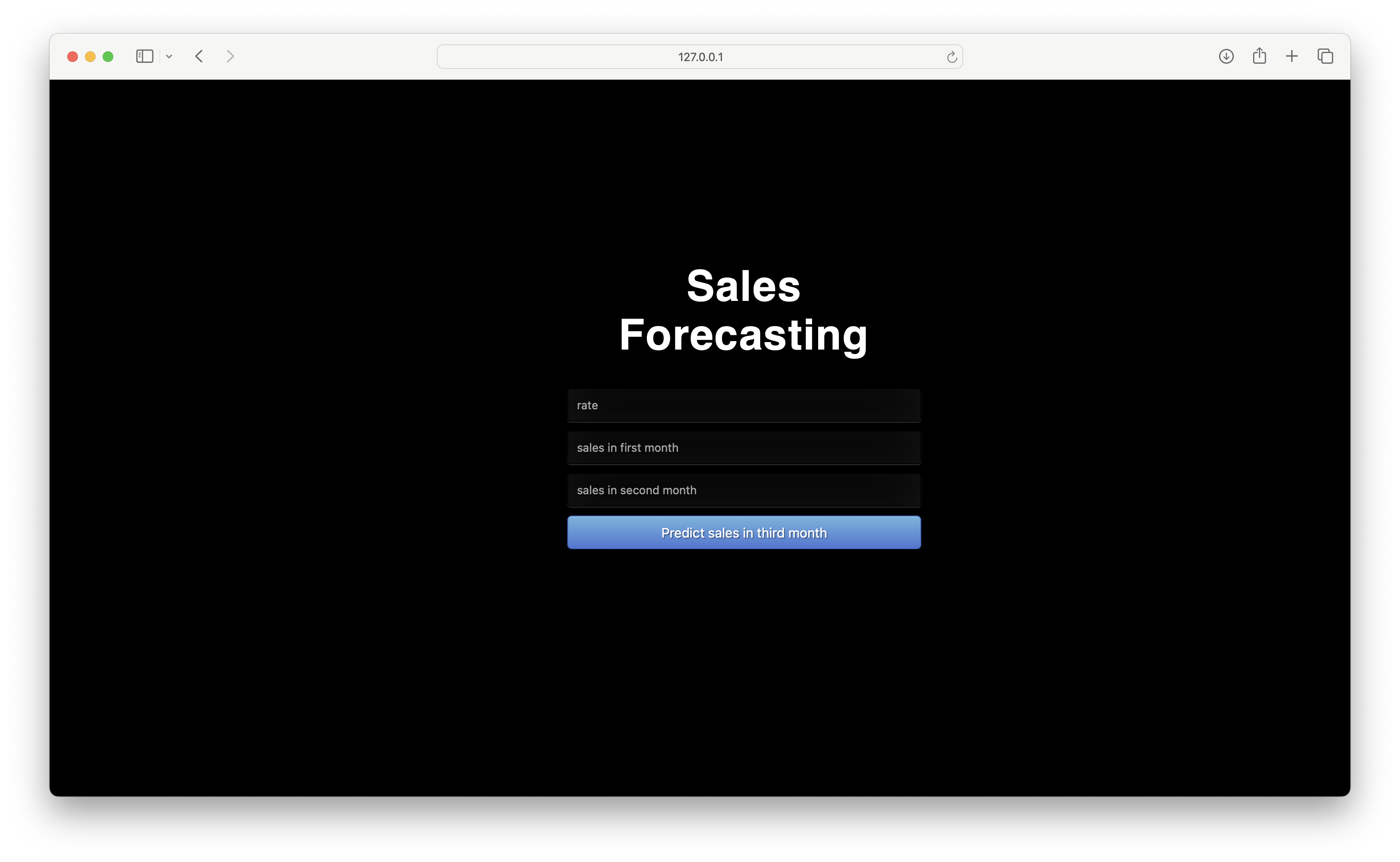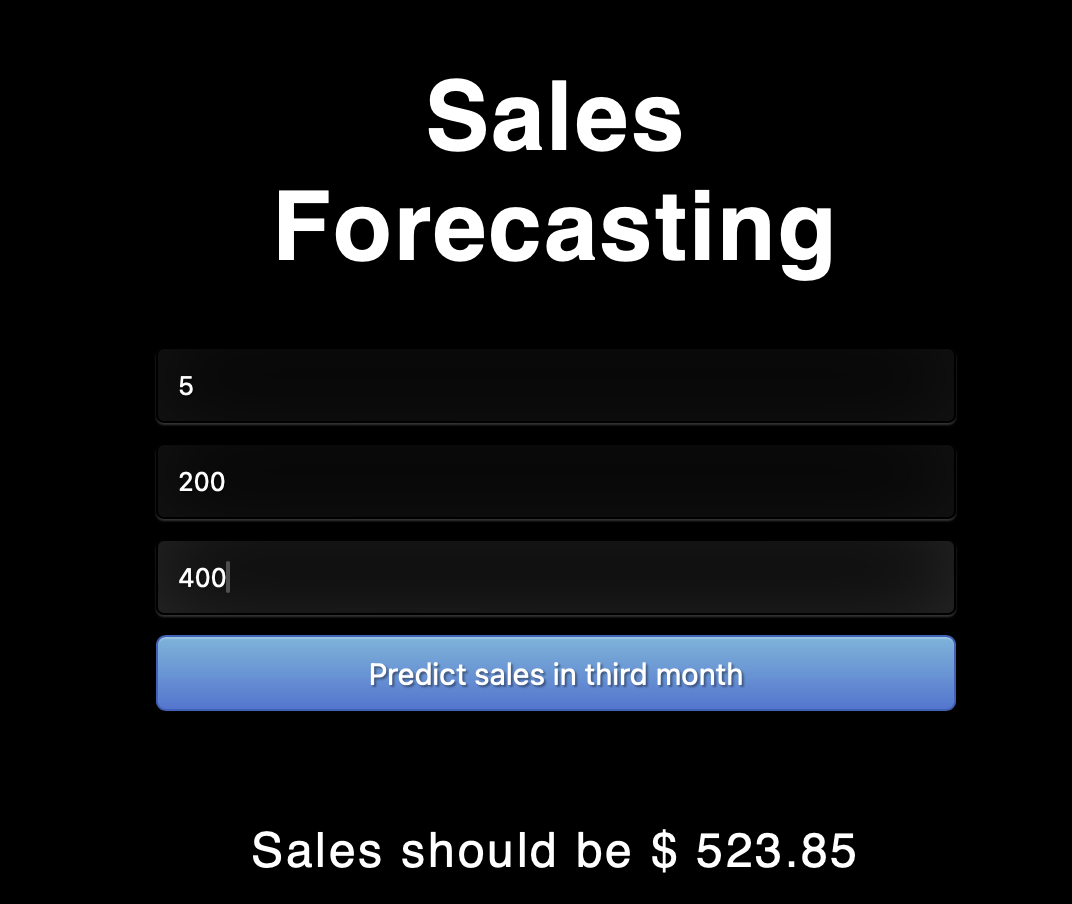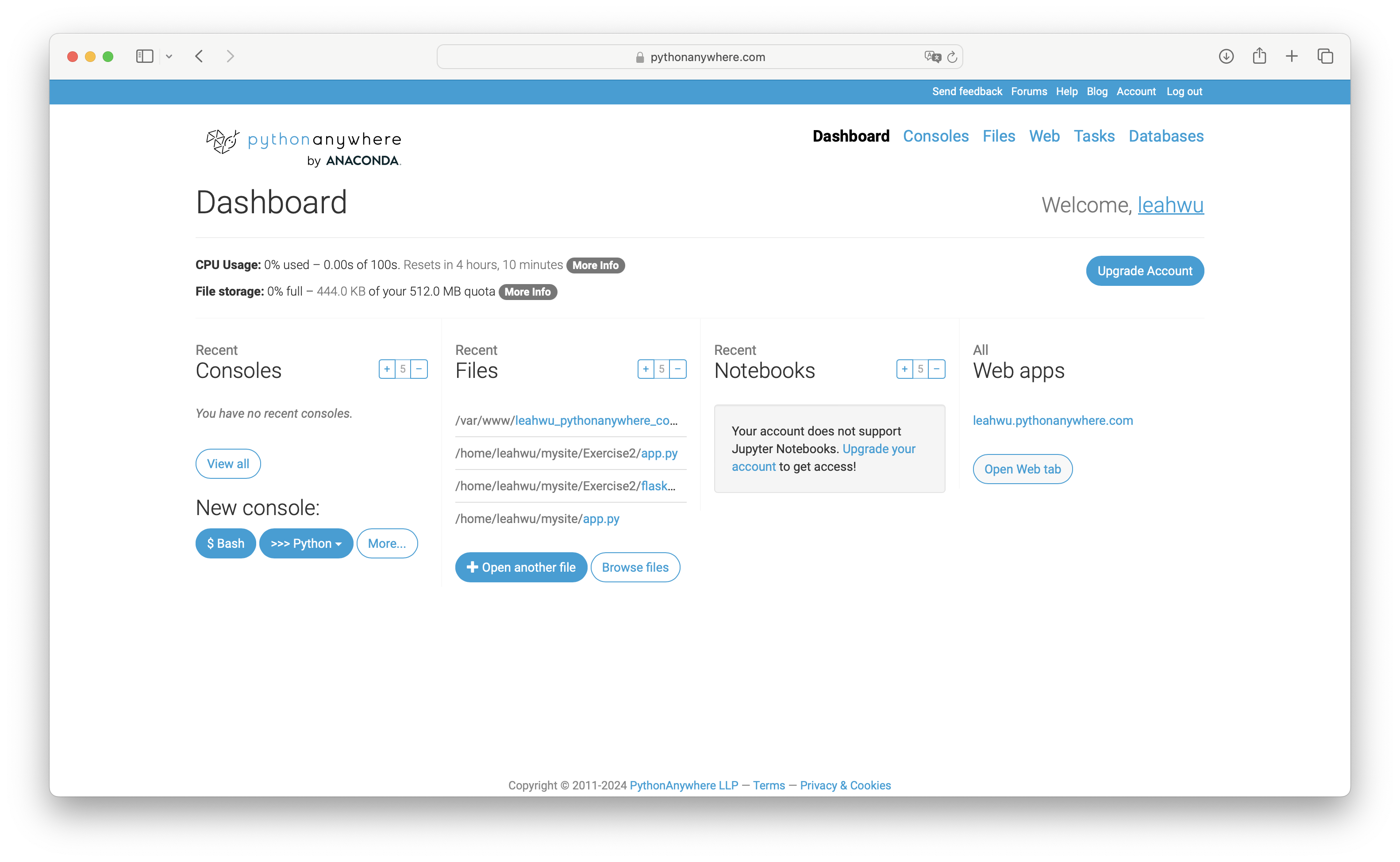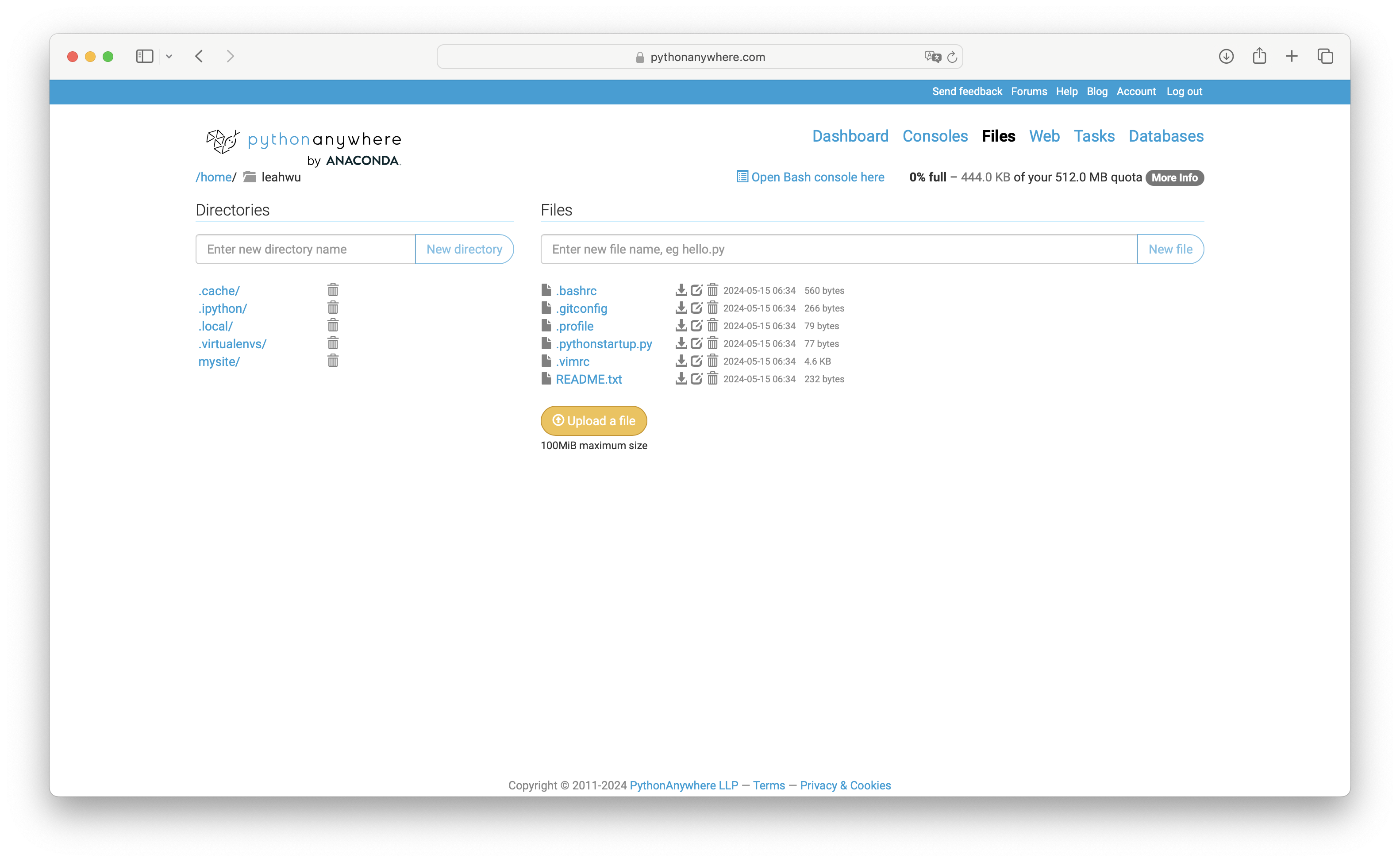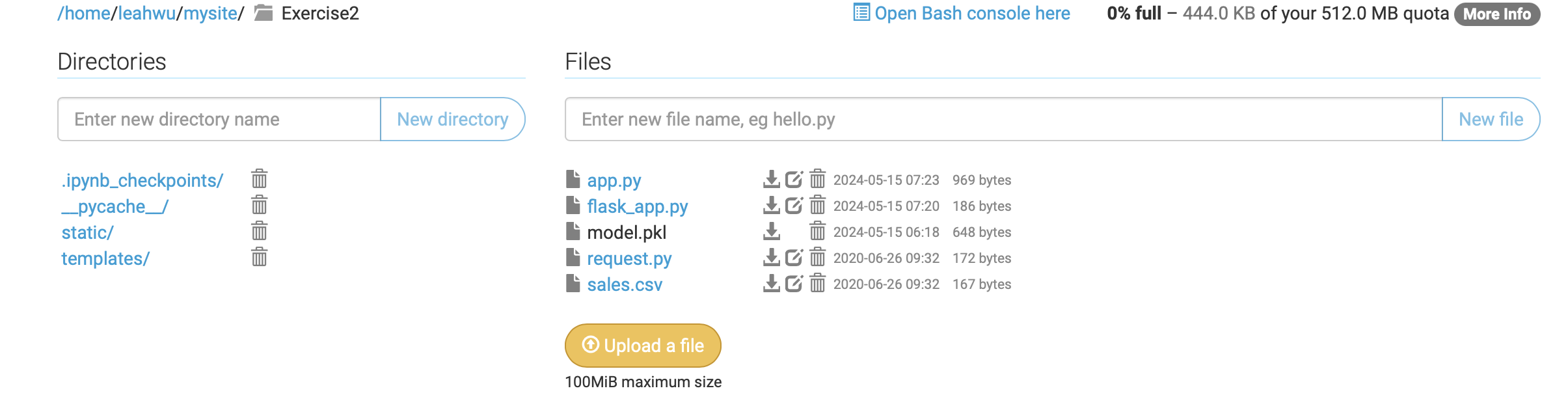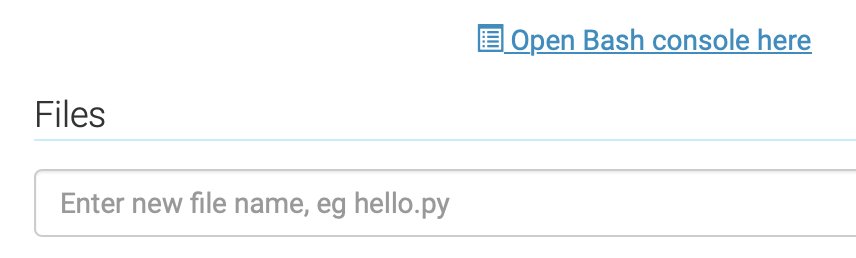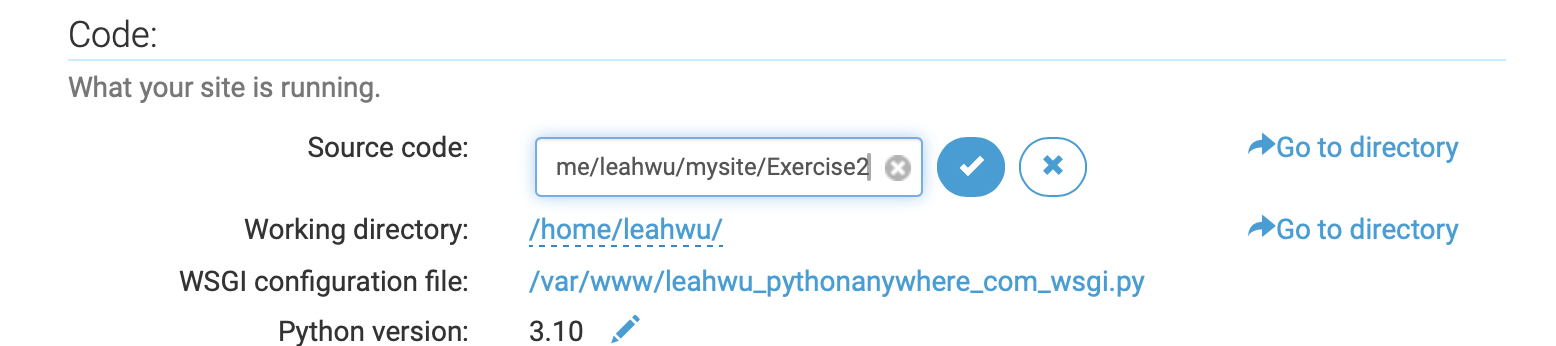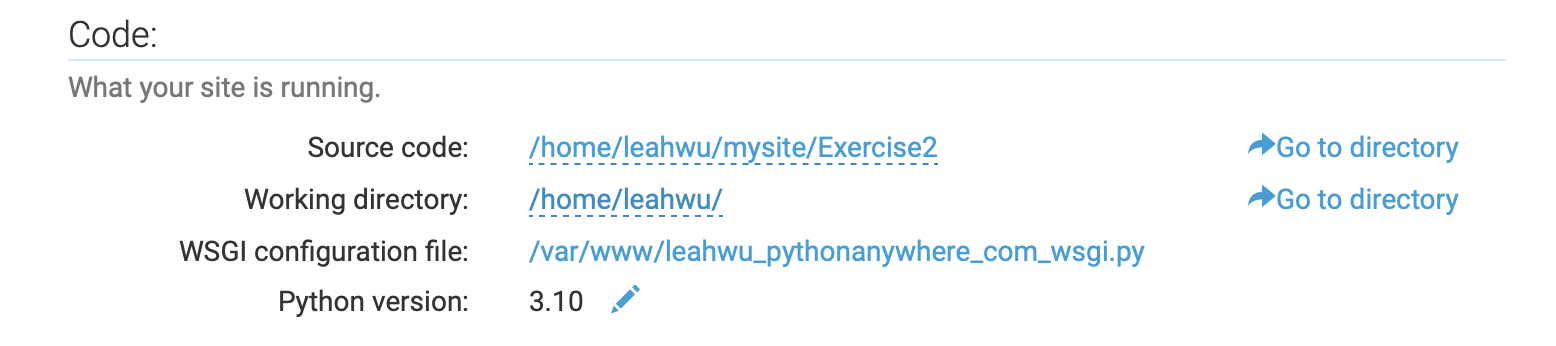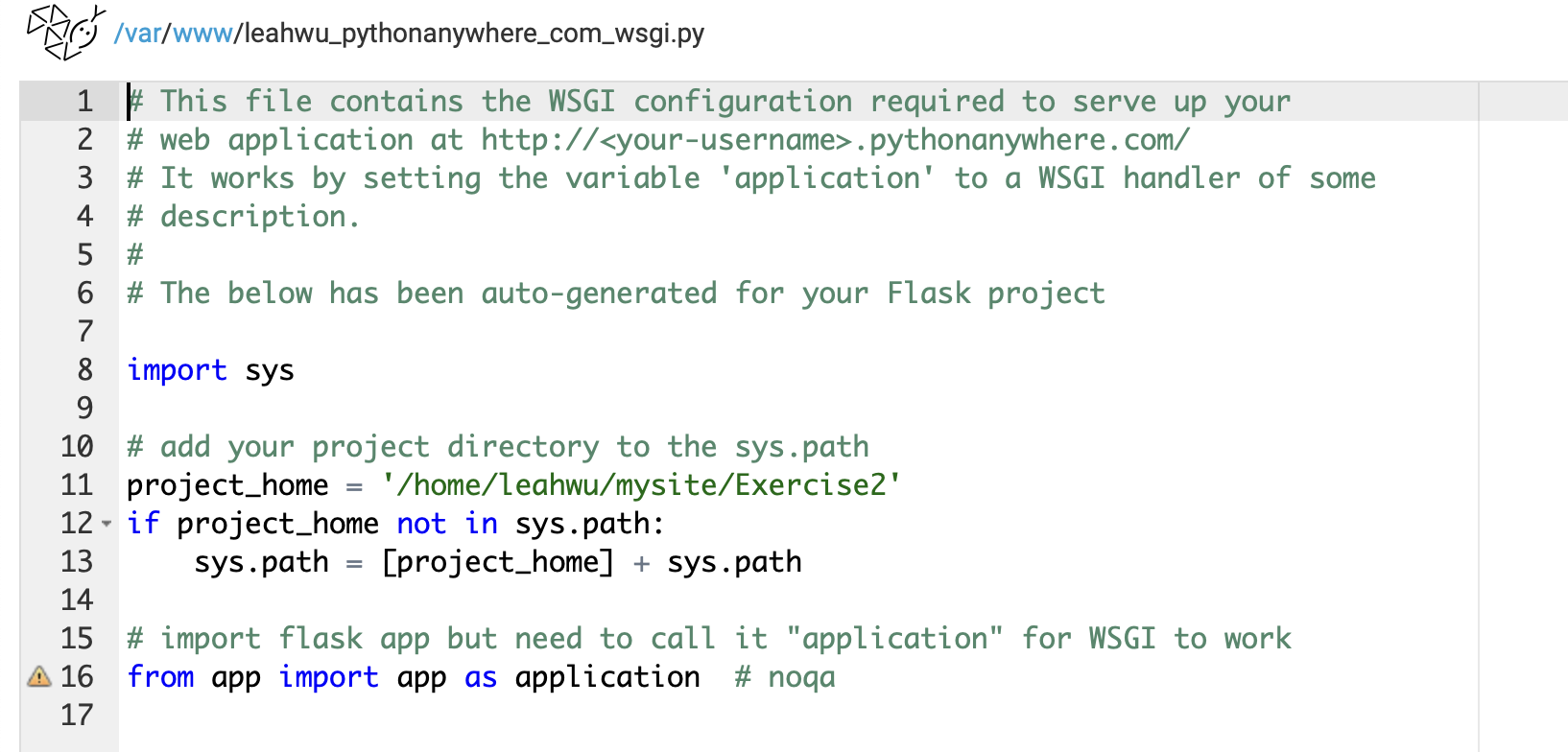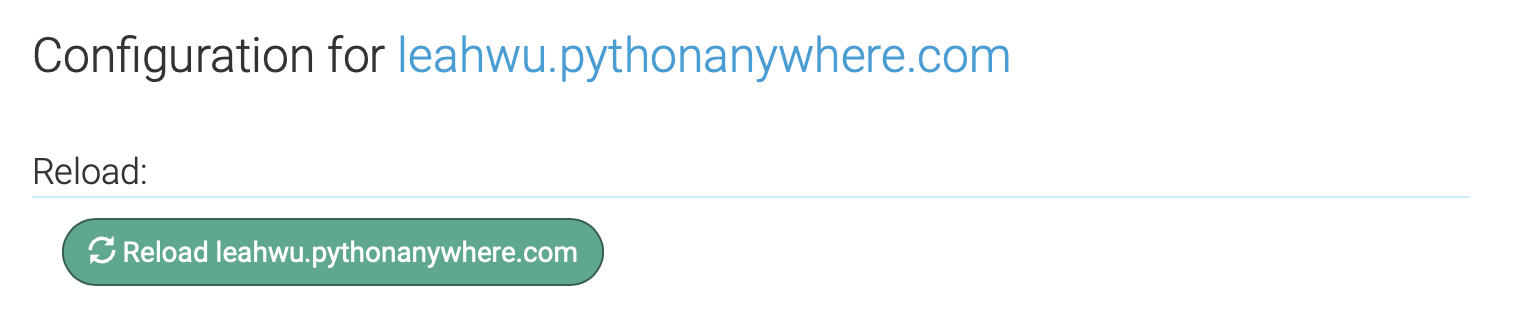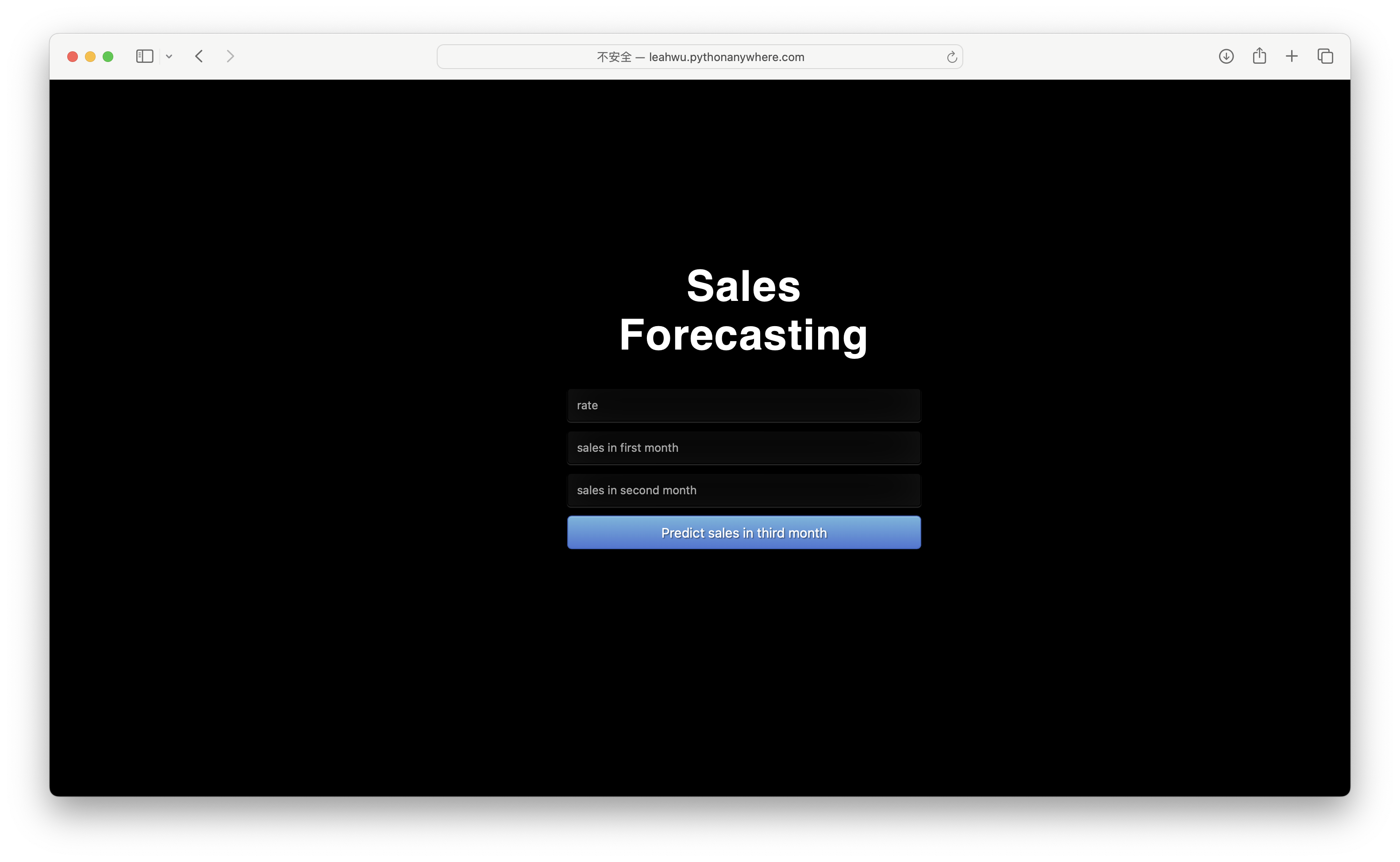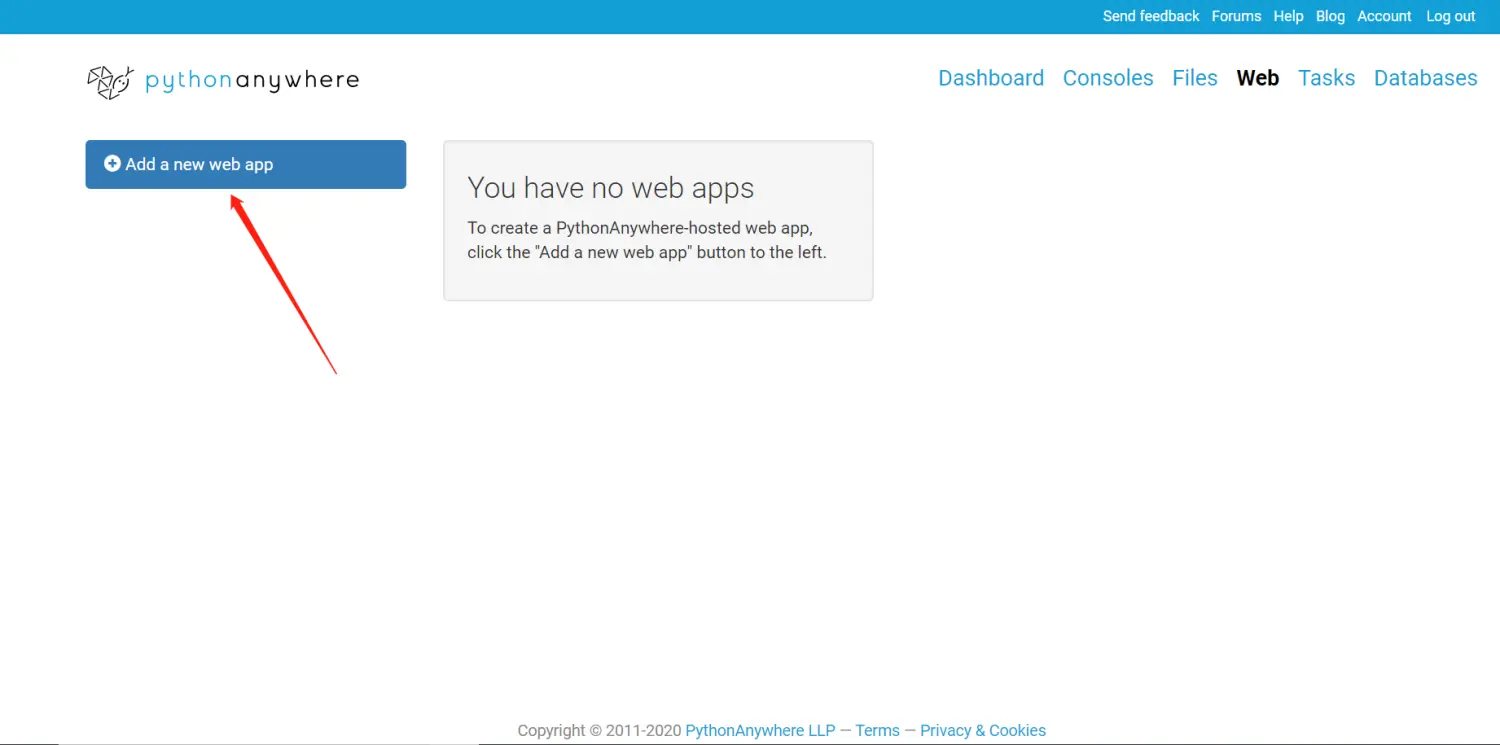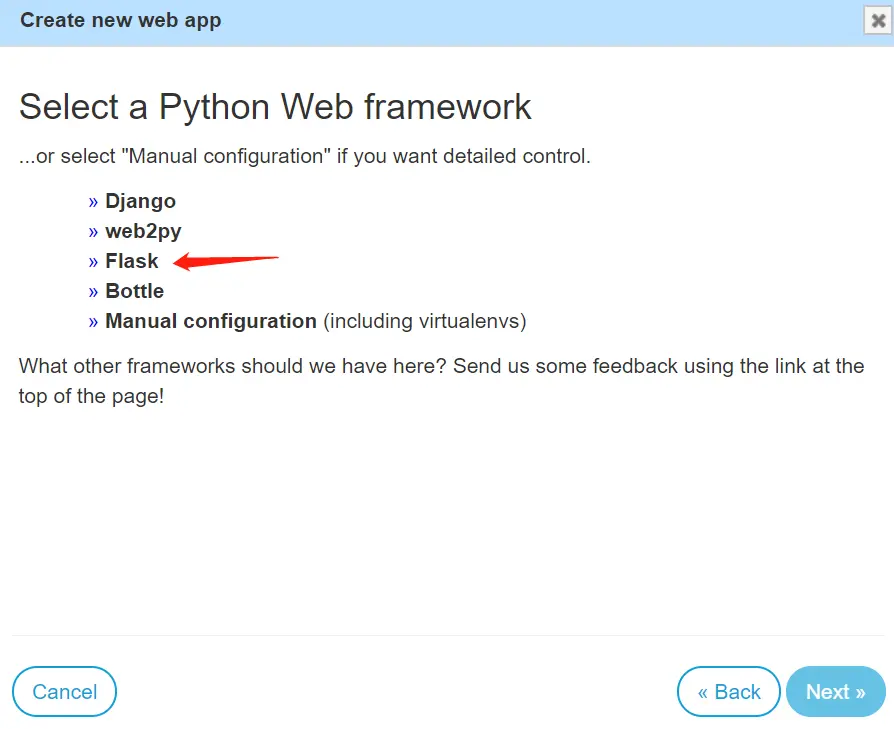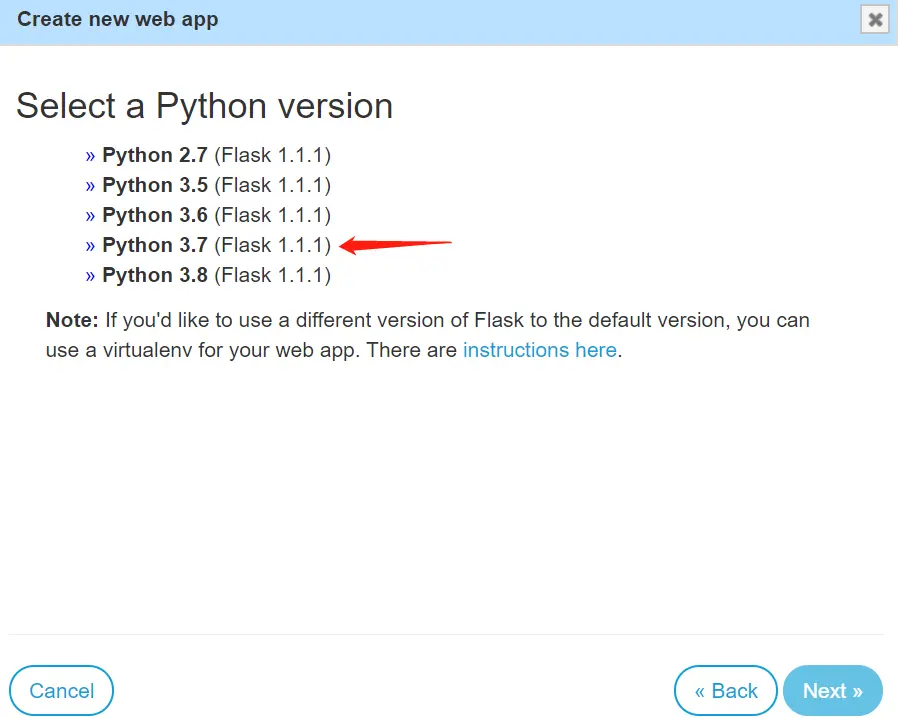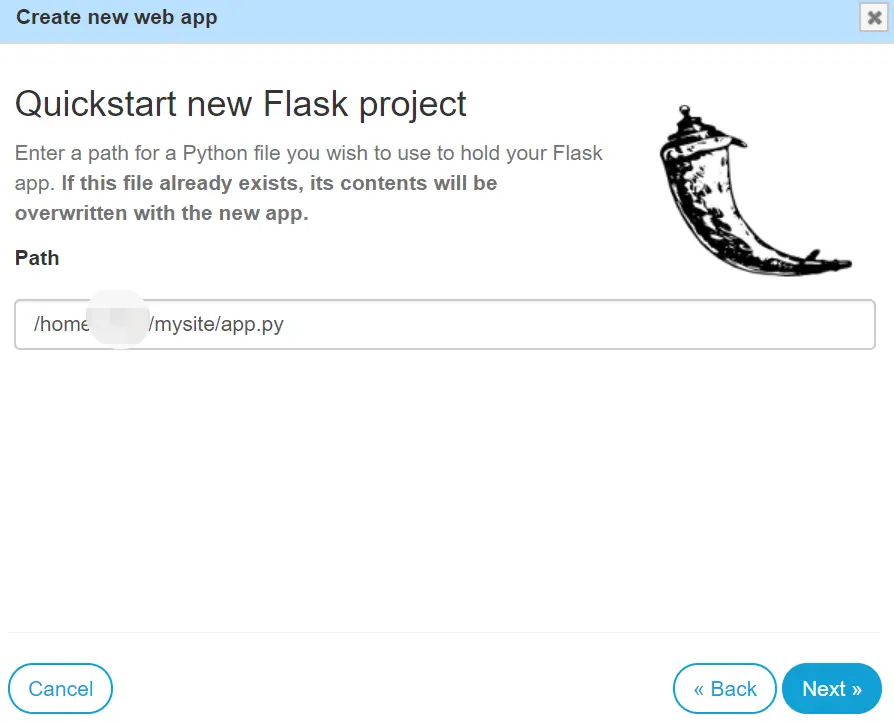@import url(https://fonts.googleapis.com/css?family=Open+Sans);
.btn { display: inline-block; *display: inline; *zoom: 1; padding: 4px 10px 4px; margin-bottom: 0; font-size: 13px; line-height: 18px; color: #333333; text-align: center;text-shadow: 0 1px 1px rgba(255, 255, 255, 0.75); vertical-align: middle; background-color: #f5f5f5; background-image: -moz-linear-gradient(top, #ffffff, #e6e6e6); background-image: -ms-linear-gradient(top, #ffffff, #e6e6e6); background-image: -webkit-gradient(linear, 0 0, 0 100%, from(#ffffff), to(#e6e6e6)); background-image: -webkit-linear-gradient(top, #ffffff, #e6e6e6); background-image: -o-linear-gradient(top, #ffffff, #e6e6e6); background-image: linear-gradient(top, #ffffff, #e6e6e6); background-repeat: repeat-x; filter: progid:dximagetransform.microsoft.gradient(startColorstr=#ffffff, endColorstr=#e6e6e6, GradientType=0); border-color: #e6e6e6 #e6e6e6 #e6e6e6; border-color: rgba(0, 0, 0, 0.1) rgba(0, 0, 0, 0.1) rgba(0, 0, 0, 0.25); border: 1px solid #e6e6e6; -webkit-border-radius: 4px; -moz-border-radius: 4px; border-radius: 4px; -webkit-box-shadow: inset 0 1px 0 rgba(255, 255, 255, 0.2), 0 1px 2px rgba(0, 0, 0, 0.05); -moz-box-shadow: inset 0 1px 0 rgba(255, 255, 255, 0.2), 0 1px 2px rgba(0, 0, 0, 0.05); box-shadow: inset 0 1px 0 rgba(255, 255, 255, 0.2), 0 1px 2px rgba(0, 0, 0, 0.05); cursor: pointer; *margin-left: .3em; }
.btn:hover, .btn:active, .btn.active, .btn.disabled, .btn[disabled] { background-color: #e6e6e6; }
.btn-large { padding: 9px 14px; font-size: 15px; line-height: normal; -webkit-border-radius: 5px; -moz-border-radius: 5px; border-radius: 5px; }
.btn:hover { color: #333333; text-decoration: none; background-color: #e6e6e6; background-position: 0 -15px; -webkit-transition: background-position 0.1s linear; -moz-transition: background-position 0.1s linear; -ms-transition: background-position 0.1s linear; -o-transition: background-position 0.1s linear; transition: background-position 0.1s linear; }
.btn-primary, .btn-primary:hover { text-shadow: 0 -1px 0 rgba(0, 0, 0, 0.25); color: #ffffff; }
.btn-primary.active { color: rgba(255, 255, 255, 0.75); }
.btn-primary { background-color: #4a77d4; background-image: -moz-linear-gradient(top, #6eb6de, #4a77d4); background-image: -ms-linear-gradient(top, #6eb6de, #4a77d4); background-image: -webkit-gradient(linear, 0 0, 0 100%, from(#6eb6de), to(#4a77d4)); background-image: -webkit-linear-gradient(top, #6eb6de, #4a77d4); background-image: -o-linear-gradient(top, #6eb6de, #4a77d4); background-image: linear-gradient(top, #6eb6de, #4a77d4); background-repeat: repeat-x; filter: progid:dximagetransform.microsoft.gradient(startColorstr=#6eb6de, endColorstr=#4a77d4, GradientType=0); border: 1px solid #3762bc; text-shadow: 1px 1px 1px rgba(0,0,0,0.4); box-shadow: inset 0 1px 0 rgba(255, 255, 255, 0.2), 0 1px 2px rgba(0, 0, 0, 0.5); }
.btn-primary:hover, .btn-primary:active, .btn-primary.active, .btn-primary.disabled, .btn-primary[disabled] { filter: none; background-color: #4a77d4; }
.btn-block { width: 100%; display:block; }
* { -webkit-box-sizing:border-box; -moz-box-sizing:border-box; -ms-box-sizing:border-box; -o-box-sizing:border-box; box-sizing:border-box; }
html { width: 100%; height:100%; overflow:hidden; }
body {
width: 100%;
height:100%;
font-family: 'Helvetica';
background: #000;
color: #fff;
font-size: 24px;
text-align:center;
letter-spacing:1.4px;
}
.login {
position: absolute;
top: 40%;
left: 50%;
margin: -150px 0 0 -150px;
width:400px;
height:400px;
}
.login h1 { color: #fff; text-shadow: 0 0 10px rgba(0,0,0,0.3); letter-spacing:1px; text-align:center; }
input {
width: 100%;
margin-bottom: 10px;
background: rgba(0,0,0,0.3);
border: none;
outline: none;
padding: 10px;
font-size: 13px;
color: #fff;
text-shadow: 1px 1px 1px rgba(0,0,0,0.3);
border: 1px solid rgba(0,0,0,0.3);
border-radius: 4px;
box-shadow: inset 0 -5px 45px rgba(100,100,100,0.2), 0 1px 1px rgba(255,255,255,0.2);
-webkit-transition: box-shadow .5s ease;
-moz-transition: box-shadow .5s ease;
-o-transition: box-shadow .5s ease;
-ms-transition: box-shadow .5s ease;
transition: box-shadow .5s ease;
}
input:focus { box-shadow: inset 0 -5px 45px rgba(100,100,100,0.4), 0 1px 1px rgba(255,255,255,0.2); }
|